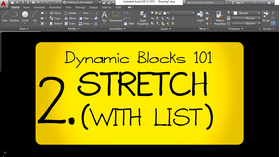How to Do CNC Machining on BOTH Sides of a Sheet
Hey guys mike Dugan your AutoCAD guru! You know, a lot of guys don't have too much difficulty when it comes to doing CNC programming for one side of a board, but they start getting nervous when they have to do something that's going to be machined on both sides and you need to flip the sheet over, so that's why we're here today. So as an example, I made up this little plaque of my company name so the outside perimeter you can see there's the cutout for the plaque, there's my name there, and then on the back of it, I created this little pocket that a little metal bracket would go into to hang it on the wall. And just for laughs, I threw in a couple of little circles there and that'll represent a few holes that we could drill on the back to make installing that bracket easier.
As you can see this has been turned into a block which is really essential so let me pull in another block that I made up. We could look at this in two ways... one a perfect world and then an imperfect world, We'll talk about the perfect world first, and in that perfect world when you order material it is exactly the size you're expecting so these two rectangles I drew here they're both 48 inches by 96 inches and that's that material comes to your shop exactly that size. So for now we'll pretend that that's actually going to happen even though we know it's not, so let me grab this block and I'll move it over to the corner and let me make some copies of it.
okay then the last thing i'm going to grab it all and i'm just going to turn ortho off for a moment and basically center it kind of sorta in the middle of the board all right now that i've got that done let me grab this whole thing make a copy of everything and push it to the side just in case all hell breaks loose and we need to start from scratch so all i have to do now is i'm going to take all my geometry and i'm going to explode it so let me hit the explode okay now it's all exploded so the key now is i want to take everything that's going to be on the back and mirror it to go on the other side so let me just grab this and this is actually believe it or not two different layers that i made up and you'll notice there are similar colors i should really back up in just a moment let me show you the layering scheme that i used everything that's going to be on the back of the sheet i put a prefix of b because africa or rather autocad is going to alphabetize all of the layers so it'll group them all together and everything's going to be on that's going to be done after flipping i started those layer names with an a and as you can see i use similar colors sort of in the same family to tell which is which okay anyway let me grab these and i'm going to isolate those two layers then i'm going to window them mirror and i'm going to go to the middle of this line that i have here that's connecting these two rectangles turn ortho back on obviously and yes i do want to get rid of the source geometry and now i'll un-isolate everything okay so what do we have well we have simplicity itself because we're really done so when i bring this geometry into alphacam and again your cam software might be different but i use alphacam i'm gonna bring it in and i'm gonna put this corner at zero zero in alphacam and do all this machining then once that's done i'm just gonna flip it over and for end so this corner here will become the bottom corner when it's flipped and all i have to do then is first machine the name and then i'll make my cutout and all my parts will be done now i mentioned before that this is for a perfect world and we know we're not in a perfect world so let me dump all this all together and i'm gonna just make a copy of these actually i'll just move them and i'm gonna bring in another block that i made up and this one has a little index cut that i made up now remember i mentioned before how uh these two rectangles on the left they're both exactly 4x8 or 48 by 96. what i did over here is i started out this top rectangle that is exactly four by eight but what i did was i took another line and offset it an eighth of an inch from the top and an eighth of an inch from this left side so when i'm done machining that first round the next thing i'm going to do is take my compression bit and i'm going to go on this line and create an index cut going along the top and along the bottom then all i have to do is take my sheet flip it over and then i'll be able to machine the face so what it's really doing is it's turning my board that was 48 by 96 into a board that i know for certain is 47 and 7 8 by 95 and 7 8. this way i know when i flip it over everything's going to be as it should be so let me just show you real just quickly how this is going to happen again so i'll move it over
and this is a good example to show you just how easy this is one more time so again these are still blocks so i want to explode them oops
explode them then i'm going to isolate these two layers
then i'm going to window everything mirror to the middle of this line ortho on and yes i want to delete the source objects and then i unisolate everything okay so again when i bring this top piece into my cam software and again i use alphacam i am going to index onto my router this point right here that's going to be zero zero i'll do all this machining that's on the inside of the board the last thing i'm going to do is cut this index line using my half inch compression bit then i'll take the whole sheet flip it along this axis so now this corner right here that's going to become 0 0 when i flip it over to do this machining over here and that's really it okay any questions put them in the comments and i'll see if i can take these two blocks that i made up i'll put them in my blog if you want to download them but i mean this is really just so easy that uh it's probably not necessary but anyway until next time this has been mike dugan your autocad guru signing off
Be the first to write a review for this product!
We’d love to hear your opinion too! - Just click here!